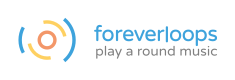Usage
I cannot see my own samples.
You have to manually specify the locations of your sample folders, foreverloops does not search your harddisk by itself (we consider this a good thing).
To do so, click the folder button on the media browser, and select the directories you want to use.
I cannot find my recordings.
The default location for audio and video captures is MyDocuments/foreverloops/recordings. You can also access it from the export section in the options menu.
The gears behave differently from last time.
You may have unintentionally disabled the sync mode. Sync mode can be re-enabled by pressing F4.
I experienced a crash - what to do?
If you feel adventerous, you can try to find the root cause by yourself - the log file can likely point you to the problem.
It can be found in MyDocuments/foreverloops/log.txt.
Alternatively, you can get in touch and let us have a look: support@foreverloops.com
Display
I only see a black / blank screen on startup.
This may be related to outdated graphics card drivers. Please update the drivers. In case you are using a notebook, it sometimes happens that the wrong on-board GPU is used. So you can either select the "right" graphics card, see
- https://support.serato.com/hc/en-us/articles/202305784-Changing-graphics-card-settings-to-use-your-dedicated-GPU-on-a-Windows-computer-, or
- https://www.techadvisor.co.uk/how-to/pc-components/how-set-default-graphics-card-3612668/, or
- https://www.quora.com/How-do-I-switch-graphic-card-from-intel-to-amd-in-window-10.
And / or you can update the on-board GPU.
I (do not) want to use foreverloops in fullscreen mode.
You can toggle fullscreen in the display section of the options menu.
Sound
Sound is played from the wrong speakers.
You can select the audio device with your preferred output in the sound options.
I often hear clicks or stutters.
Audio decoding depends on your CPU power and your audio chip.
If you experience any acoustical problems (like clicks or stutters), you can
- disable audio threading (setting threads to zero in the sound settings)
- adjust the audio buffer size in the sound settings
- an increased audio buffer size leads to poorer latency
- set the sampling frequency to match the sampling frequency of your audio hardware
- increase the performance profile in the general settings
- a higher performance profile often induces increased power consumption
My external MIDI device does not work.
As of version 1.3, connected MIDI devices should work with foreverloops as soon as they are plugged in.
You can review the list of recognized MIDI devices in the sound options.
Please be aware that only devices that generate note events (such as pads or keyboards) can be used.
Performance issues
On my laptop, foreverloops has a high power consumption.
In the options menu, you can specify the performance profile you prefer.
In the end, it is a tradeoff between power consumption and software performance:
- max performance: this setting allows foreverloops to make use of all available CPU resources. We recommend this setting to power users on desktop systems.
- high performance: the default setting. We expect most users to stick to it, as it provides a nice tradeoff between performance and power economics. It is also suitable for laptop users with newer hardware.
- normal performance: the setting for mobile computers. We recommend this one for older laptops or computers with loud fans.
On my computer, video decoding is slow.
Real-time video scratching requires specific codecs that support real-time jumps between various frames. Therefore, we use the MJPEG codec to encode your footage.
If you experience any troubles (like stutter or delays) in the video output, we recommend to:
- lower the resolution or framerate of your footage
- use an SSD for the video material
- put videos on a different hard-drive than that in which your source material is located to reduce bus clashes
What are the computationally expensive operations?
The computational power needs increase with:
- the number of audio files played back at the same time
- the number of images used in a scene
- the resolution of the video files used
- the quality set for video captures
The following only slightly influences the hardware requirements:
- number of gears used in a scene
- number of audio or video files fed into inactive gears
- higher gear segmentation
Supported platforms
Does foreverloops run on my platform?
| platform | supported |
|---|---|
| Windows XP / Vista | No |
| Windows 7 | Yes |
| Windows 10 | Yes |
| OSX | No |
| IOS | No |
| Android | No |
| Linux / BSD / Nix | No |
Updates
Where can I get the latest update?
You can check for available software updates from the options menu.
If you are using the Steam version, foreverloops is kept up-to-date automatically.
License
On how many computers can I install foreverloops?
You are allowed to install foreverloops on one computer. You can do so three times, and you are not limited to one particular machine.
Does foreverloops require online connectivity?
foreverloops requires a software activation the first time it is launched. For that, online connectivity is required. After that, you can use it offline.
I want to obtain a site license, is that possible?
Yes, please get in touch: contact@foreverloops.com
I have lost my license key, what to do?
You should have received your key via mail after purchase.
If that mail no longer is available, you can recover the download URL / key through itch.io: https://itch.io/support
Can I use my foreverloops creations commercially?
Yes, you are allowed to do so. foreverloops ships with a pretty liberal license: https://www.foreverloops.com/drafts/eula.html
The only thing that is not allowed is to resell the samples we ship.
Ideas
I have this crazy idea with foreverloops, should I tell you?
Yes, please let us know: contact@foreverloops.com
I have a feature request.
Please let us know: contact@foreverloops.com
You can also discuss with the Steam community: https://steamcommunity.com/app/725610/discussions/